2025 © All Rights Reserved by Pranalink
How can I initiate a refund?
2 min read
Click to view our video user guide on how to initiate a refund to you customer
To initiate a refund:
- Go to vendor dashboard
- Go to ‘Orders’ from the menu bar on left
- Under the ‘view’ column click on the ‘order’ option corresponding to the specific order you want to update.
- Click on ‘Credit memo’ on the top right of the screen.
- A credit memo will be created for the order to initiate the refund.
- You can edit the information in the credit memo as required. If you want the item returned to add up to your existing stock of the product, check the checkbox below ‘Return to stock’ option in the ‘Items to Refund’ panel.
- Scroll down to the bottom of the Credit Memo window, to find the Refund option
- Click on the ‘Refund’ option to initiate a refund. On clicking refund, the amount received on the order will be automatically deducted from your Stripe account and refunded to the buyer.
- You will be brought back to the Manage Order page
- On a refund being successfully processed through your Stripe account, you can find the order status as ‘Refunded’.
You can also process refunds by logging into your Stripe account.
- Login to your Stripe account.
- You can view the list of payments you have received by clicking on the ‘Payments’ option on the left of your Stripe Dashboard.
- You can view the order number as well as the customer name in the description column for each payment. Click on the corresponding payment to the detailed page.
- Click on the ‘Refund’ button on the top right of the window.
- You can enter the amount to be refunded (wholly/partially).
- Check the checkbox for ‘Refund application fee’ if your refund is including the application fee charged for the order.
- Choose the reason for the refund and add the details if you prefer.
- Click on the ‘Refund’ option to proceed.
- This being a refund initiated through Stripe, the order status will not be updated on your Pranalink account. You can log in to your Pranalink account, go to your vendor dashboard and click on ‘Refund offline’ option from the corresponding ‘Manage your order’ page to update the order status as refunded.
Powered by BetterDocs