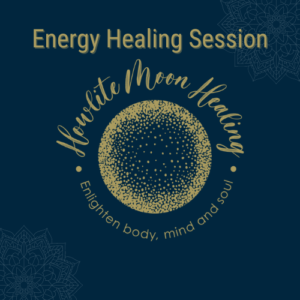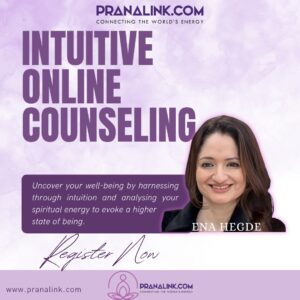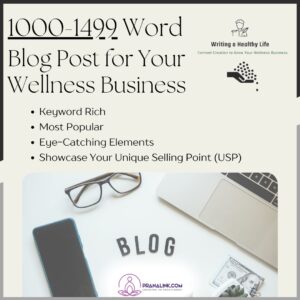We’re a one stop shop for
energy workers
Our intent is to build a network of like-minded people across the globe who will actively collaborate
with us on this website to make this site the most dynamic site possible.

Upcoming Events
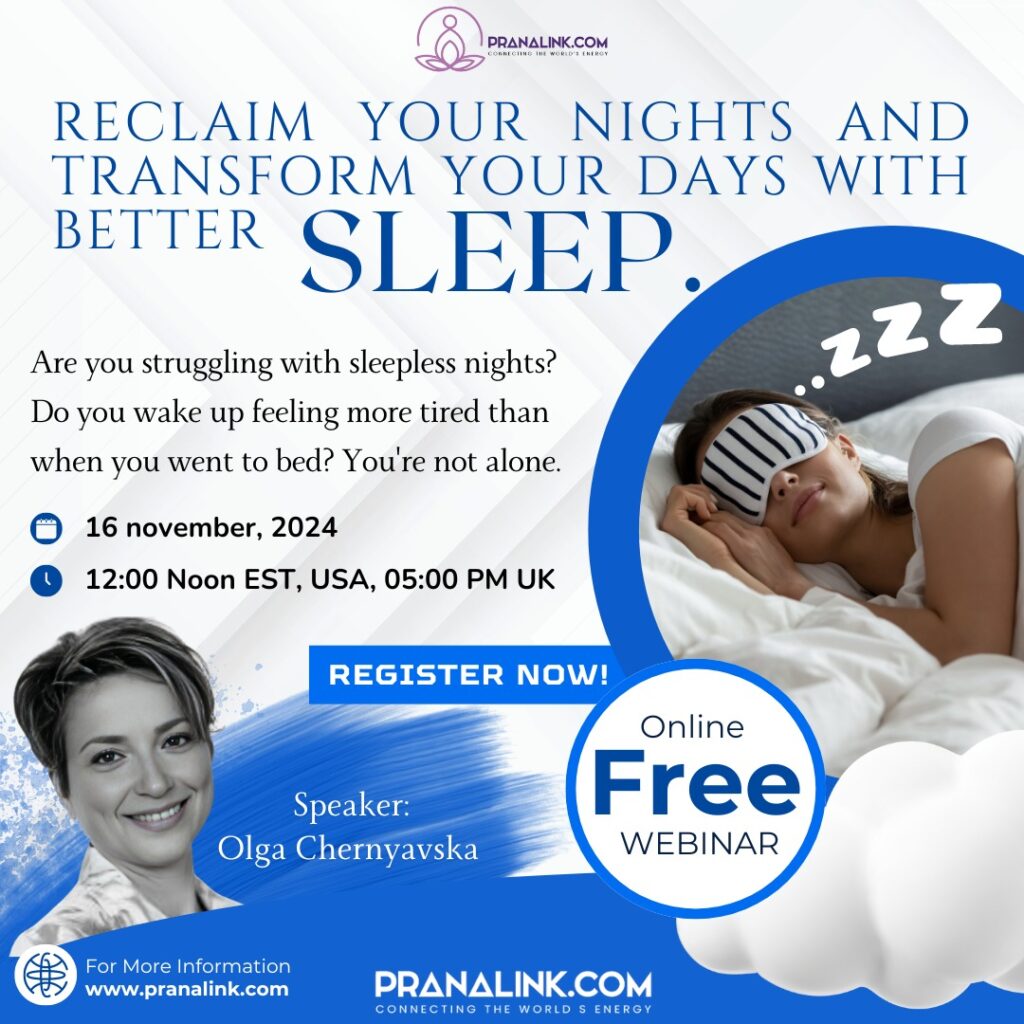
upcoming event
Reclaim your nights and transform your days with better sleep
Are you struggling with sleepless nights? Do you wake up feeling more tired than when you went to bed? You’re not alone. Discover the secrets to a restful night’s sleep in our exclusive webinar.
Join Our Webinar and Transform Your Sleep!
Speaker: Olga Chernyavska, living in the U.K. Olga Chernyavska is an Anxiety Therapist.
Date: Saturday, November 16, 2024
Time: 12:00 Noon EST, USA, 05:00 PM UK
Where: Online Webinar
Cost: FREE
Shop by Category
All Collections
-
Services
Energy Healing Session 90 minutes
0 out of 5(0)Energy Healing Session 90 minutes – Step into a realm of profound healing and transformation with energy healing sessions. These sessions offer an opportunity to align your energy, awaken your spirit, and reclaim the vibrant vitality that is your birthright.
In a safe and supportive space, embark on a journey of self-discovery, renewal, and empowerment. Sessions can be scheduled in person or remotely, with each session lasting an hour, followed by a 30-minute discussion of findings and guidance. Discover the unique sensations and benefits tailored to your healing journey.
Service offered by Tash from Howlite Moon Healing.
SKU: 100$225.00 – $585.00 This product has multiple variants. The options may be chosen on the product page -
Services
Trauma Course (CUT) Journey 1 & 2
0 out of 5(0)Trauma Course (CUT) Journey 1 & 2 – This life-changing course empowers you to bravely confront past traumas with compassion, breaking free from their chains to embrace a future overflowing with boundless joy and endless possibilities. Don’t let your past hold you back any longer—take the first empowering step towards healing and reclaiming your inner strength today!
On Journey 1 you will receive the following:
- 2 Sessions (2 hours) per chapter.
- 1 Session per week (18 sessions)
- Unlimited guidance questions via WhatsApp or Telegram
- All workbooks
- 3 Energy healing sessions (90 minutes per session
On Journey 2 you will receive the following:
- 1 Session (2 hours) per chapter.
- 1 Session every 2nd week (9 sessions)
- Unlimited guidance questions via WhatsApp or Telegram
- All workbooks
- 1 Energy healing session (90 minutes)
Service offered by Tash from Howlite Moon Healing.
SKU: 015$555.00 – $888.00 This product has multiple variants. The options may be chosen on the product page -
Services
Setting Boundaries Workbook
0 out of 5(0)Setting Boundaries Workbook – Discover the Boundaries Workbook: Your essential toolkit for mastering healthy boundaries in relationships, work, and self-care. Learn to set boundaries aligned with your values, enhance communication skills, and apply practical strategies in real-life situations. Empower yourself with tools for a balanced, fulfilling life.
A 65 page self study workbook created by Tash from Howlite Moon Healing.
SKU: 0015 -
Corporate Services
Energy Healing and Life Coach
0 out of 5(0)Energy Healing and life coach Online one-on-one session by Beverley, Peace, and Healing Harmony
Duration: 90 Minutes.
Note: Upon completion of registration, the date and time can be fixed by communicating through email. A Zoom link or Google Meet link will be shared with the registered email address.
Energy Healing:
Energy healing is based on the concept that the body, mind, and spirit are interconnected and that imbalances or blockages in the body’s energy system can lead to physical, emotional, or spiritual distress. I work with the body’s energy fields, such as the chakras, to restore balance and promote healing.Reiki: Energy that helps you relax your body, find balance, and remove some negative energy that prevents you from moving forward. Bring to the surface the emotions that need to heal.
Yantha: Same work then Reiki but Yantha goes deeper as it works in the 3 bodies (physical, etheric, and spiritual) and helps you remove some past life wounds and trauma.
Energy healing sessions typically involve the recipient lying down or sitting comfortably while the practitioner works with their energy field. Sessions can be done in person or remotely, and clients often report feelings of deep relaxation, reduced stress, and increased vitality after a session.Life Coaching is there to support energy healing. Any information I receive from healing is transformed to coach you about what you need to work on.Here are some benefits and takeaways.
– Emotional Healing: Both energy healing and life coaching can support emotional healing by helping individuals release past traumas, limiting beliefs, and negative emotions. Through techniques such as Reiki and Yantha Healing, and supportive coaching conversations, you can experience a greater sense of emotional balance, resilience, and inner peace.
– Stress Reduction: Energy healing sessions are often deeply relaxing and can help alleviate stress, anxiety, and tension held in the body. Life coaching can provide tools and strategies for managing stress more effectively, such as mindfulness practices, time management techniques, and boundary setting.
– Clarity and Direction: Life coaching can help you gain clarity about your values, passions, and goals, and mission on Earth. Energy healing can also support this process by clearing energetic blockages that may be hindering clarity or intuition.
– Personal Growth: Both modalities facilitate personal growth and self-awareness by encouraging you to explore your gifts and where you need some Life coaching sessions often include opportunities for self-reflection, goal setting, and accountability, while energy healing can promote shifts in consciousness and expanded awareness.
– Improved Relationships: Through life coaching, you can gain insights into their communication styles, relationship patterns, and emotional triggers, leading to healthier and more fulfilling relationships with you and others. Energy healing can also facilitate healing within relationships by clearing energetic imbalances and fostering greater compassion.
– Physical Well-being: While primarily focused on emotional and mental well-being, energy healing can also have positive effects on physical health by promoting relaxation, reducing pain and inflammation, and supporting the body’s natural healing processes. Life coaching can complement this by encouraging clients to adopt healthier lifestyle habits, such as exercise, nutrition, and self-care practices.
– Empowerment and Self-Confidence: Both energy healing and life coaching empower individuals to take ownership of their lives, overcome obstacles, and step into their full potential. By providing support, encouragement, and practical tools, these modalities help you build self-confidence, resilience, and a sense of empowerment to navigate life’s challenges with grace and courage.
The transformation you will feel and see is incredible. You will be able to find who you are, inner stand yourself better and you will remove all the toxicity that surrounds you. You will look for peace and harmony in your life because you will learn to appreciate the feeling.
Overall, the combined benefits of energy healing and life coaching can lead to profound personal transformation, increased well-being, and a deeper sense of fulfillment and purpose in life. By addressing the holistic needs of individuals on physical, emotional, mental, and spiritual levels, these modalities offer valuable support for anyone seeking to live a more vibrant, balanced, and authentic life.
To learn more about yourself, register for this online Energy Healing Life Coach session by Beverley, Peace, and Healing Harmony
SKU: PHHSERV001 -
Services
FREE 30-Minute Mental Health Check-Up Call (Limited time offer)
0 out of 5(0)FREE 30-Minute Mental Health Check-Up Call (Limited time offer) by Olga Chernyavska
📅 As the year 2024 has come to an end, it’s a great time to reflect on our mental well-being and ensure that we’re set up to thrive in the year ahead.
Many of us have goals and ambitions we’re excited about—but without solid mental health, pursuing them can feel challenging and overwhelming. As we have stepped into 2025, now is the perfect moment to check in with ourselves and prioritize the self-care and clarity that can lead to success.✨ To help you get started, I’m offering a free 30-minute mental health check-up call. This exploratory call is a gentle, forward-looking conversation designed to provide:
✔️ A quick, safe overview of your current well-being
✔️ Insight into any potential areas of support
✔️ Practical next steps to help you feel prepared for a balanced, successful year ahead🙂 Why work with me?
I bring over 10 years of post-qualification experience in therapy, helping clients improve their mental well-being, build resilience, and achieve their goals with a compassionate, structured approach. With an education in psychology and qualifications in counselling, psychotherapy, NLP, social work, and yoga, I offer a well-rounded approach to mental health. You can trust that you’re in safe, experienced hands.
If this sounds valuable to you, register this service by adding to cart, with zero value checkout and email to [email protected] with your availability and the subject line “Free 30-Minute Mental Health Check-Up Call,” and we’ll arrange a time that works best for you. Start the new year on a journey toward a healthier, happier life.
SKU: OLGSERV003 -
Personal Healing / Holistic Healing Arts
Chakra Meditation and Sound Bath with Yashika
0 out of 5(0)Chakra Meditation and Sound Bath with Yashika
Online – One-on-One Session
Duration:
45 Minutes Session
60 Minutes SessionA powerful practice that helps you tap into the cosmic energy, helping to balance mind, body, and spirit. It enhances mental clarity, emotional stability, and overall well-being. We use clear quartz sound bowls made with high-purity Australian Quartz, with a 432hz tuning scale for optimal sound and uplifting vibrations easily absorbed by our cells. Three Sound bowls are used – Root Chakra, Heart Chakra & Throat Chakra.
Upon completion of registration, you will receive a confirmation email. The date and time can be fixed by communicating through email. A Zoom link will be shared to the registered email address.
SKU: LTCSERV001$60.00 – $75.00 This product has multiple variants. The options may be chosen on the product page -
Services
Intuitive Online Counseling by Ena
0 out of 5(0)Intuitive Counseling: Online one-on-one session by Ena Hegde
Duration: 60 Minutes.
Note: Upon completion of registration, the date and time can be fixed by communicating through email. A Zoom link or Google Meet link will be shared with the registered email address.
A therapy session where intuition is utilized to uncover what the client is sensing, using the energy of the human spirit to access unconscious information, bring it to consciousness awareness, to eventually release the source of the presiding problem.
– To offer salvation of the internal spirit.
– To resign negative situations: mental suffering: illness:
– healing to free from disease, poverty, and conflicts.
– To achieve true health and well-being, overcome poverty, and attain peace.To learn more about yourself, register for this online Intuitive Counseling with Ena Hegde.
.
SKU: EPEHSER001 -
Services
Quantum Healing Session by Adain Holistic Healing
0 out of 5(0)Quantum Healing Session by Adain Holistic Healing – Online, One-on-One Session
– I provide Quantum Healing: The transmutation of energy blockages in your whole energetic field. In addition, I introduce you to various helpful methods to get in touch with your body and emotions, to help you overcome difficulties and move towards more peace, well-being, and happiness.
– I guide you to more relaxation, inner peace, trust, and empowerment. This helps you to become more aware of your energy, your limiting patterns, and how to release them to feel more balanced, focused, and confident in choosing to create the life of your dreams. As a claircognizant healer, I read your energy on a mental, emotional, and physical level, and through the information I channel and I can accurately locate and transmute stress and energy blocks in your system.
– During an online session you can just sit or lay down and relax. You don’t have to do anything, I’ll guide you step by step in the process. You will be able to feel the change in energy immediately. Pain and stress are relieved in the moment, and in the days after the session, this healing effect will also be noticeable.
Duration: 45 Minutes
I offer short phone consultations for 10 Minutes @$29
Upon completion of registration, you will receive a confirmation email. The date and time can be fixed by communicating through email. A Google Meet link will be shared to the registered email address.
.
SKU: AHHSERV001$29.00 – $99.00 This product has multiple variants. The options may be chosen on the product page
Discover unique hand-picked items
-
Crystals
Hot Stone Massage Kit
0 out of 5(0)HotStone Massage Therapy are the 50 stones incorporated into Hot Stone Therapy Massage.
This kit includes 50 River Stones, complete instructions on “How To Create A Soothing HotStone Massage Experience“, how to heat the stones, placement of the stones on the energy points, special massage techniques, hot stone massage tips, balance body information and 6 ounces of our soothing massage oil.
*Get the 8 Hot Toe Stones FREE with this purchase!*
Shipping Processing Time: 7-9 business days
SKU: PLPMC486-1 -
Crystals
Aroma Stone Therapy Massage Kit
0 out of 5(0)Created for those who wish to bring an element of scent and the healing power of nature’s nectar blended together for either a soothing experience with lavender essential oil or an invigorating massage with eucalyptus essential oil. This kit includes 50 hotstones, instruction booklet and either 0.5 ounce bottle of therapeutic grade lavender oil or eucalyptus oil. We also include 8 toe stones FREE.
Shipping Processing Time: 7-9 business days
SKU: PLPMC488-1 -
Perfume
Heavenly Hibiscus Perfume
0 out of 5(0)Heavenly Hibiscus Perfume
Hibiscus (Hibiscus rosa-sinensis), known colloquially as Chinese hibiscus, China rose, or Hawaiian hibiscus is the national flower of Malaysia, called “bunga raya” in Malay. This can be translated in a number of ways, including “great flower” or “celebratory flower.”
The yellow variety of the hibiscus is the official flower of Hawaiʻi, where it is often hybridized and is worn ornamentally in the hair and in leis. In Hawaiian, hibiscus is called “aloalo.”
The hibiscus is known for symbolizing beauty and joy, which is why it’s so commonly worn by the locals. It is said that if the flower is worn behind a woman’s left ear, that she is taken or married, and if it is worn on the right then she is available or single.
Enjoy a kiss of aloha with this heavenly perfume.
SKU: PLPMC969 -
Digital PDF Download, Digital Products
750-999 Word Blog Post ~ Showcase Your Expertise
0 out of 5(0)750-999 Word Blog Post for Your Wellness Business
Note: After placing the order, you can download the digital download file that you will receive in your account. The PDF file you downloaded is not the actual product but it is only an instruction manual explaining the steps involved in creating the blog post that you will receive. You will receive the blog post from Writing a Healthy Life directly.
From: Writing a Healthy Life
SKU: 750-999 -
Digital PDF Download
1,000-1,499 Word Blog Post ~ Most Popular (Wellness Business)
0 out of 5(0)Most-Popular – 1,000-1,499 Word Blog Post for Your Wellness Business
Note: After placing the order, you can download the digital download file that you will receive in your account. The PDF file you downloaded is not the actual product but it is only an instruction manual explaining the steps involved in creating the blog post that you will receive. You will receive the blog post from Writing a Healthy Life directly.
From: Writing a Healthy Life
SKU: 1,000-1,499 -
Digital PDF Download
1,500-1,999 Word Blog Post ~ Subject Matter Expert (Wellness Business)
0 out of 5(0)Subject Matter Expert – 1,500-1,999 Word Blog Post for Your Wellness Business
Note: After placing the order, you can download the digital download file that you will receive in your account. The PDF file you downloaded is not the actual product but it is only an instruction manual explaining the steps involved in creating the blog post that you will receive. You will receive the blog post from Writing a Healthy Life directly.
From: Writing a Healthy Life
SKU: 1,500-1,999
Enjoy exploring
Digital Products
Explore a wide range of energy related digital downloadable products
Events / Workshops
Explore upcoming energy related events & workshops.
Explore Pranalink Affiliate Partners

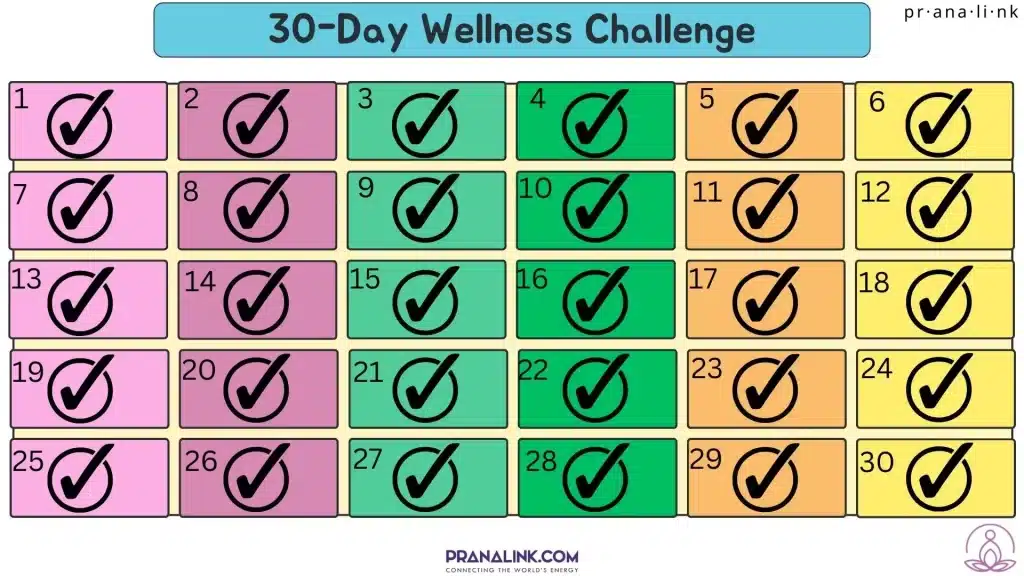
Subscribe to our Newsletter
Sign up to receive email updates on monthly newsletters, special promotions, classes, workshops and more.